In case you’ve missed it, here's a quick rundown of some of our most recent product updates.
With our latest updates, you can now :
Duplicate dashboards
Add comments & emojis to dashboards
Move between dashboards with your keyboard arrow keys
Toggle between full-screen and normal modes
Upload, change and delete background images from dashboards
We’ll go through each one briefly.
1 Duplicate Dashboards
This has been the number one request for a while, and it’s now available! You can now easily duplicate dashboards with one click.
Simply go to the “Manage Dashboards” view and find the green icon that lets you duplicate a selected dashboard.
This is super handy if you would like to use the same metrics for different business areas, locations, or teams as you only need to create the desired dashboard layout once. You can then duplicate the dashboard for each team. If need be, you change or add metrics and customize the look and feel of the dashboard for each team. You can give access to each dashboard to all the relevant team members or stakeholders.
The same goes for personal sales rep dashboards. You can create one reporting view that includes the jointly agreed KPIs, and then duplicate it as many times as you need to have a personal dashboard for each team member. You can then add personal goals for each person to help each team member stay on top of their performance at all times.
In the User management -section, you can define who gets access to which dashboard.
2 Add Comments & Emojis to Dashboards
Numbers are important but commentary and context are many times required too. You can now add comments to your dashboards with our text “tile”.
With the new text tile, you can, for example
Highlight the key priorities for next week or month on a sales rep’s personal dashboard
Create a list of the agreed actions during a weekly sales meeting
Add comments on key sales metrics to the top management reporting view
Highlight key initiatives planned to boost sales pipeline to the board of directors sales dashboard
And much more
Dear Lucy text tiles are a handy way of adding context and commentary to your sales KPIs, and you can now use them freely. And what’s best, emojis are also supported, so get creative!
To use the text tiles, simply navigate to Manage Dashboards, select the dashboard you’d like to edit, and click “Add Tile”.
If you like, you can even add several text tiles to a dashboard. And just as with any other tile, you can resize the tile to fit your dashboard.
3 Move Between Dashboards with Keyboard Arrow Keys
This one's for you if you have access to many Dear Lucy dashboards or you’re the admin of your company’s Dear Lucy account!
You can now navigate quickly between the dashboards with the left and right arrow keys on your laptop or your keyboard. Simply use the left and right keys to move between the dashboards.
The thin line above the “tabs” indicates which dashboards you have selected.
4 Toggle Between Full-screen and Normal Modes
On the bottom left, simply click on the second icon to open the dashboard on a full-screen mode.
Once done, come back to the regular view by clicking on the icon again (or use the ESC key).
5 Upload, Change and Delete Background Images for Dashboards
Dear Lucy allows you to upload your favorite images to spice up your dashboards. You can add your company brand images, sales team images or if you create personal dashboards for each sales rep, why not add an image of each person's favorite hobby or a picture of the dream holiday destination.
Accidents do happen and images get old, so you can now also delete images from the gallery. Especially useful in case you accidentally uploaded that image from Saturday night’s party that was definitely not supposed to end up in Dear Lucy.
The option to delete is also handy in case you’d like to use seasonal images for your team, so you can easily remove the old ones and put in new ones whenever you like.
Simply navigate to “Manage dashboards” to upload or remove background images.
Interested?
For help in using Dear Lucy, please reach out to our Customer Success Team or learn more on our Support Pages.